This post contains affiliate links. Thanks for your support!
Although Luke's blogging series, Luke's American Adventures, is a new way for him to practice his writing skills, writing essays - and typing them - is not new. Unfortunately, Luke's typing skills are a stumbling block - fine motor coordination is not his strong suit. We recently tried Keyboard Classroom, and have finally made major progress!
In the past, Luke would write things longhand, and then I would type them for him. To a person who was a legal secretary before she married, watching him type so slowly and awkwardly was painfully frustrating. A "hunt and peck" typist, he was so slow that his "wpm" rate was practically crawling backwards! His handwriting is generally atrocious - even with occupational therapy and daily copywork practice, it's still bordering on illegible, making trying to help him incredibly slow. We've tried several typing/keyboarding programs, but they tend to be more flashy, for younger students, and more of an "introduction" than a mastery program. After four or five years of writing essays and term papers, Luke already knows where the keys are; what what he needs is a program that is geared towards mastering typing by touch and gaining accuracy and speed.
 |
| The IBM Selectric Typewriter, and the choice of the City of Philadelphia court system in the 1980s. My mothers was very similar to this one; I learned to type on this monster as well -- always remembering that there was no number 1 key - you had to use a lowercase "L" instead. Photo credit: Oliver Kurmis via Wikimedia commons |
What I like is that while there is a fun element (becoming a better typist earns tokens to play games; if you're out of tokens, you have to go back and practice more), it is set up as a serious educational program, not a game. Luke can't say, "I'll just keep repeating the easy parts," because the Keyboard Classroom software saves progress and picks up the next time where he left off. In addition, each practice session has a practice mode and a timed mode for each level, so there is the ability to both practice and test skills daily, making gains in both accuracy and speed simultaneously.
The areas Keyboarding Classroom focuses on are word fluency, home stretch fluency, and typing sentences. I think the last one is really important. With practice, it's not so hard to type drills of words, because with lots of practice you gain "muscle memory" and eventually you just see letters or words and type them automatically, much like you see a word and read it. There are some words I just see and type; less-frequent words I tend to "spell" as I tap out the keys. (I know where each letter is, so I see it all as a string of letters to copy.) When doing drills, it can be more difficult to type sentences because it is sustained irregularity -- for example, it's much easier to repeat "quick fox quick fox quick fox" because you get into a rhythm with the words. Moving around all of the keyboard to type a sentence, such as "The quick brown fox jumped over the lazy dog," is much harder because it's not a single phrase rhythm, but sentences that use the entire keyboard is the reality of typing documents. Ultimately, the drills test more for proficiency than speed. The reasoning is speed alone isn't a good indicator of how well you type -- after all, you can type "quic boc" just as quickly as "quick fox," but true speed comes with proficiency because you're not spending half your time backspacing and retyping.
One of the unique things about Keyboarding Classroom program is the finger guides. I think these would be good for younger typist/with smaller hands (the target demographic for this program is elementary students), because they help the hands stay where they belong. Luke and I found they didn't work well for us (I gave them a try, too - typing part of this post) because our fingers kept getting caught on them. They also didn't work on our laptops -- the keyboard is too small. Keyboarding Classroom recommends purchasing an inexpensive full-size keyboard that attaches via USB port; we opted not to because he wanted to be able to learn with the keyboard he'd be using "in real life." I don't disagree with his decision -- I know that when I worked as a secretary, I got a feel for "my" keyboard and disliked using someone else's computer because it just threw off my rhythm.
The software, finger guides, and a one-student license program (what we've been using) is available for $39.95. Although we've only been using this for one student, there is now a NEW family license ($49.95) option available. This will allow up to five students to work simultaneously. A single-student license can be used for more than one person, but students cannot work simultaneously. The first student must complete the program, delete all history, and a second student can start. With a multi-student license, your entire family can learn to type at the same time. (For my non-homeschooling readers, there is a school licensing program available - contact the company directly.)
Now that we've been using Keyboard Classroom for about two months, I'm really impressed! While I wouldn't say Luke is near to approaching "master," he's definitely up to "not awful." I know, this sounds like the program isn't working, but for him, this is definitely a success. He now can type at least looking at the keys -- not ideal, and he's working towards looking at the computer screen instead, but for a hunt-and-peck typist, using all of his fingers is progress! What is even harder is to think and type at the same time. Luke still finds that sometimes writing longhand and then typing is easier because it leaves him with only one activity to focus on, but when he types his writing into the computer, he's good enough to do it on his own and not take four hours to type three paragraphs. Since it makes him more independent, that makes Keyboard Classroom a success in my book!'
©2012- 2013 Adventures with Jude. All rights reserved. All text, photographs, artwork, and other content may not be reproduced or transmitted in any form without the written consent of the author. http://adventureswithjude.com

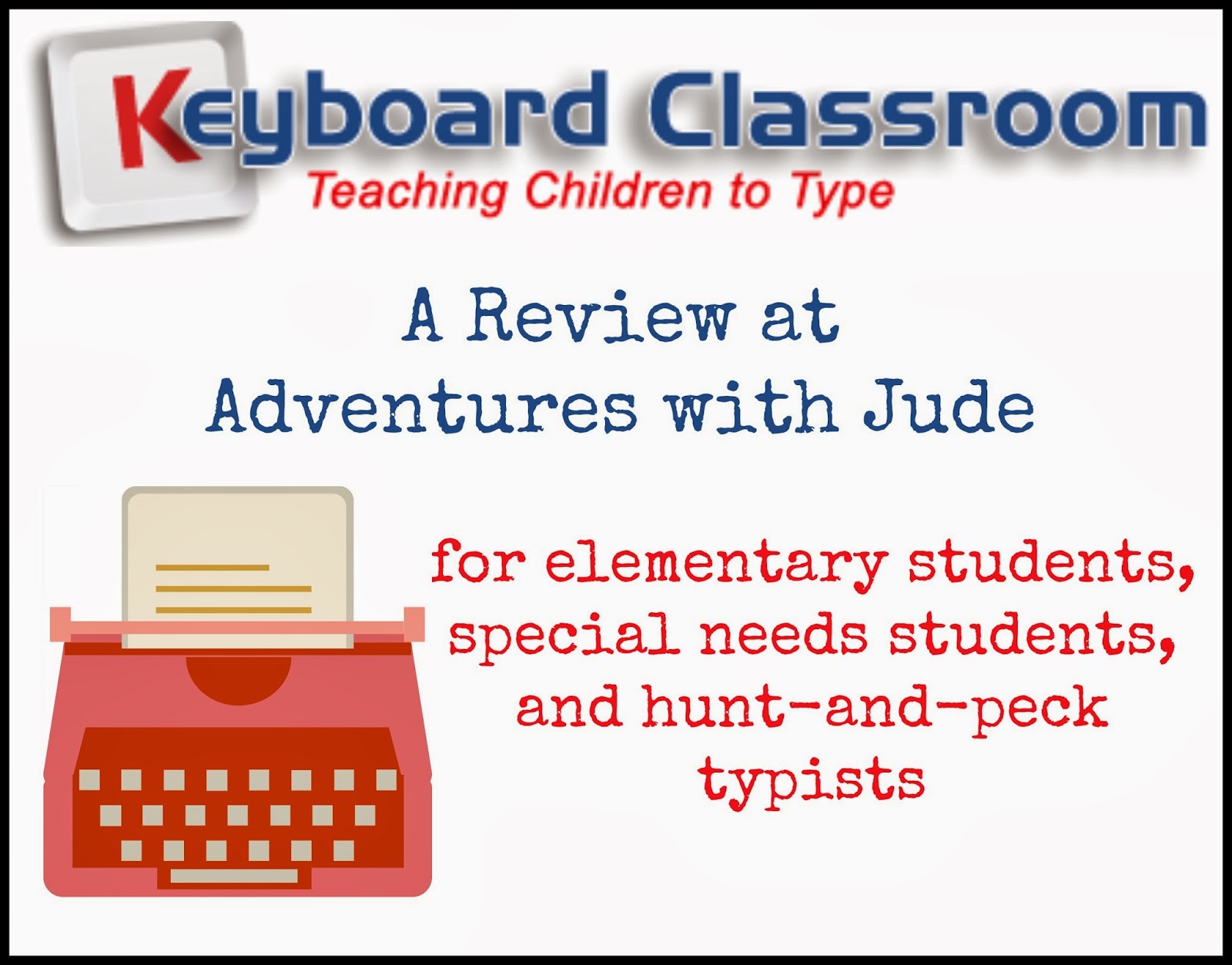



We ended up not using the guards, either.
ReplyDelete